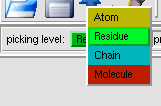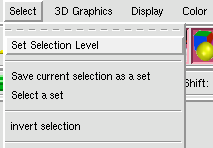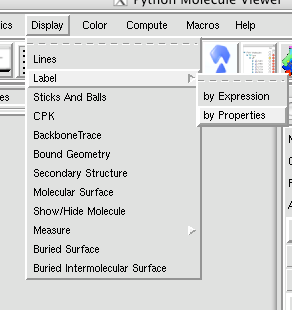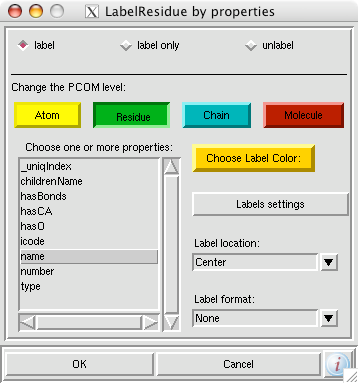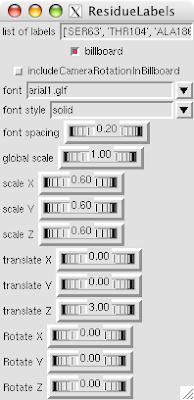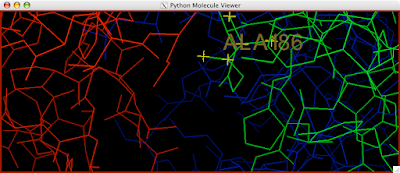Want labels? There are many labeling schemes you can produce in PMV. So many, that, you really have to just sit down and play with it for a while to see all the possibilities. Here I will show you how to label residues by their name.
1. Make a Selection. Make sure you have the right picking level. If your picking level is set to atoms, then atoms will be labeled, but we want residues labeled so I have changed the picking level to residue.
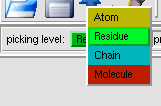
This can also be done under Selection --> Set Selection Level.
2. Go to Display --> Label --> by Property.
3. Make any adjustments like what color you want or the font using the Label Settings tab and hit okay.
You should be golden now: