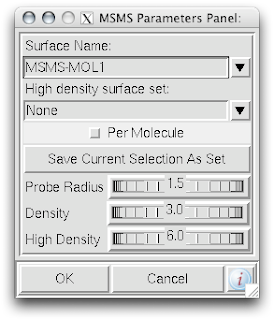Do you ever get annoyed by how shiny molecules are? Every picture of a molecule I see shows a shiny shiny molecule, like it was made of alien-space-age-nasa-plastic. Here I show you how to kill that shine, making a dull earthlier look.
 |
| Easy to do: decrease specularity value to 0.08. |
1. Open Deja vu. Select the 'Light' tab. Select 'Light Colors' box.
2. Set the drop down menu to "light 1- specular"
3. Adjust the Value from 80 (default) to 10 or below.
There's a lot of cool effects to be achieved by adjusting the values and colors of the various lights in the 'Light Colors' menu. Poke around to get a unique look.
Bonus: when you have a look you want to save, Bookmark it! In Deja vu, select 'Bookmarks' tab and click 'Save Representation'.