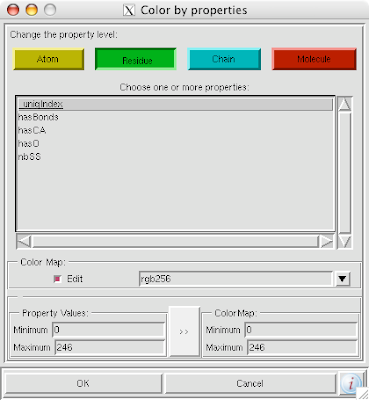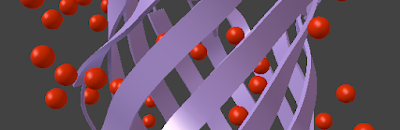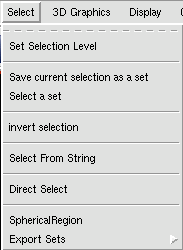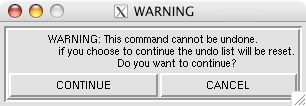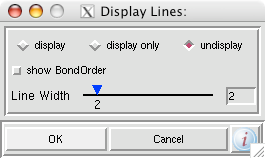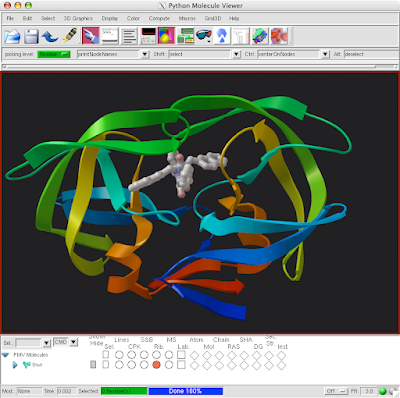Ask me anything, and I can help you. Especially if your questions are easy. :) I have worked in the Molecular Graphics Lab at Scripps Research for nearly 5 years using PMV for most that time. If there is something you want to do, and it seems like it should be easy, it probably requires some little trick to get working and I will tell you how.
email me, Jon Huntoon, huntoon@scripps.edu
Dec 16, 2008
Oct 20, 2008
Toggle Depth for Instant Light.
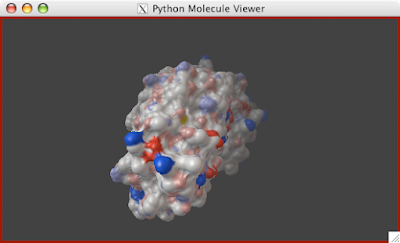
Here is a real quick trick: if you want the lighting to instantly be bright on your object (by eliminating the depth cue), hit the "D" key and voilà.
1. Press "D" key.
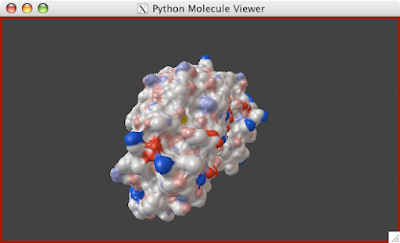
Clipping Plane
 A clipping plane is an excellent way to explore the interior of a protein structure, while also giving reference to the exterior. Sometimes, you can even find complex tunnels that bore into the interior of a protein. To clip in PMV:
A clipping plane is an excellent way to explore the interior of a protein structure, while also giving reference to the exterior. Sometimes, you can even find complex tunnels that bore into the interior of a protein. To clip in PMV:1. Create Molecular Surface by going to Compute--> MSMS
2. Click on the DejaVu button.
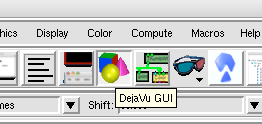
3. In DejaVu, turn on the clipping plane.
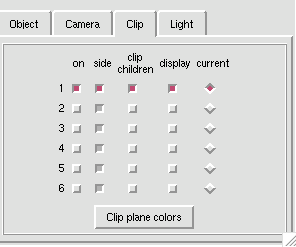
4. In DejaVu, toggle between Clip and Object under "Mouse Transforms" to manipulate the clipping plane and the object alternately. Your 3 button mouse translates, scales, and rotates the clipping plane the same as it does your object.
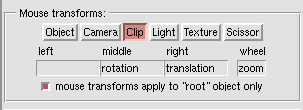
5. For additional clarity, modify the object's 'Back Material' in DejaVu under Object->'Back'
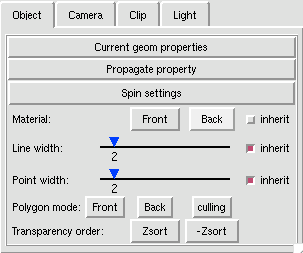
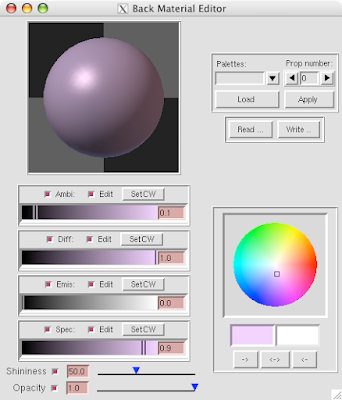
6. Additionally, you can select the individual object to be clipped, like the molecualar surface and leave in tact features such as a stick and ball representation of a heme group.

Oct 17, 2008
Selection by Distance

A very nice feature of PMV is the Seletion by 'Spherical Region' which allows you to select atoms within and particular Angstrom radius. This allows you to see the possible interactions of say, a ligand within a pocket in the protein. To do this:
1. Select the atom(s) or residue(s)
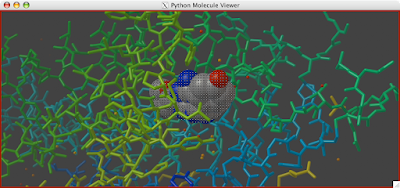
2. Go to Select--> SpericalRegion
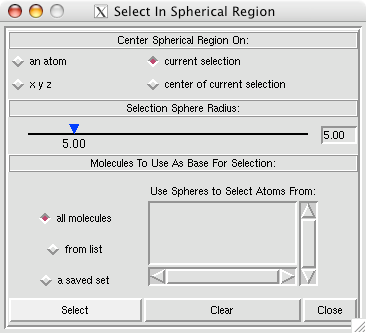
3. Select 'Current Selection'
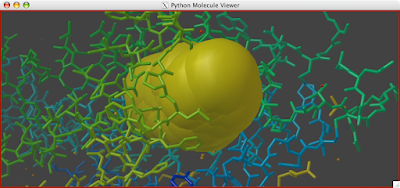
4. Hit 'Close' on the dialog and you should have the atoms within the specified radius (usually 5 Angstroms) selected.
5. Now you can color them or highlight them in some other way to make the proximity more apparant.
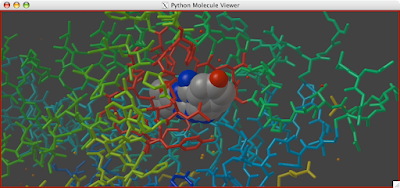
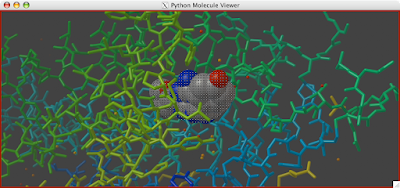
2. Go to Select--> SpericalRegion
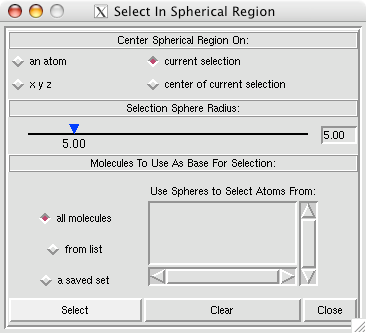
3. Select 'Current Selection'
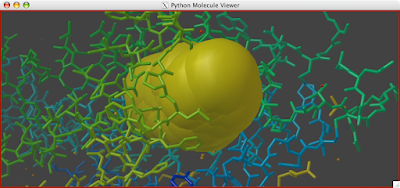
4. Hit 'Close' on the dialog and you should have the atoms within the specified radius (usually 5 Angstroms) selected.
5. Now you can color them or highlight them in some other way to make the proximity more apparant.
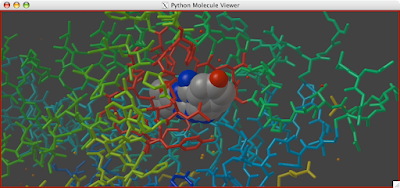
Oct 16, 2008
Background Color
Changing the background color is simple and can help discern details, please your eyes, or prepare for a publication.
1. Go to 3D Graphics --> 'SetBackGroundColor' and then click away.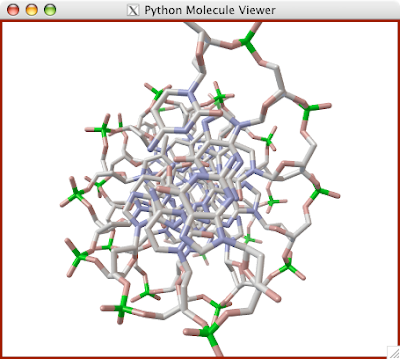
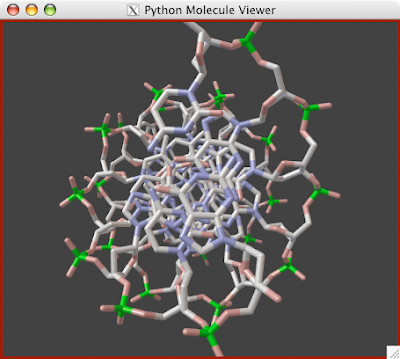

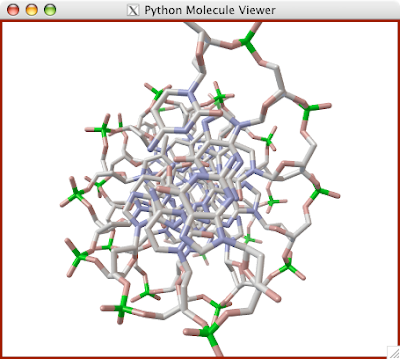
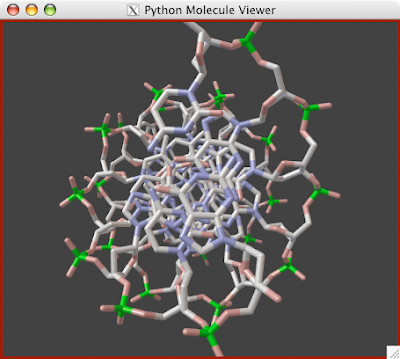

Remove Waters!
Hydrogen Bonds

1. Go to File--> Browse Commands
2. Click PMV --> select 'hbondCommands', click 'Load Selected Module'
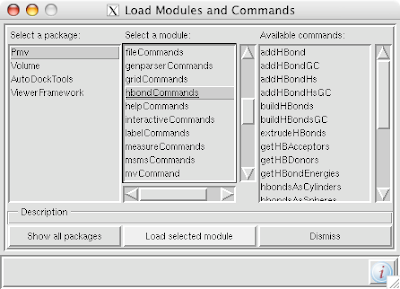
3. Select "backbone" under 'Atom' in 'Select From String'
4. Go to Edit--> Hydrogens--> Add
5. Select 'Polar Only' and hit OK
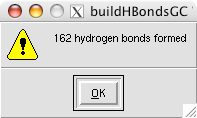
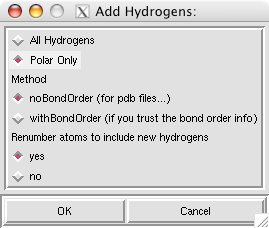
6. Go to Hydrogen Bonds--> Build--> Click "Select Parms and Build"
Click OK on the dialog that pops up.
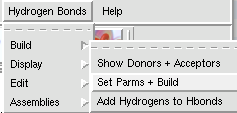
7. Goto Hydrogen Bonds--> Display --> Cylinders
8. Click 'Set anchors', donors: N, acceptors C, and change the color if you wish as well.
In the Show Hydrogen Bonds as Cylinders dialog you can adjust the radii and length of the bonds as well as toggle them on and off by clicking the individual bonds in the table on top.
Oct 15, 2008
Rainbow Coloring
Rainbow Coloring!

Coloring a secondary structure from its N-terminus to its C-terminus is a useful a popular visualization style.
To accomplish this style:
1. Go to Color-> Color by Property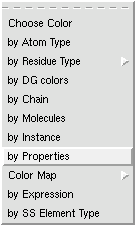
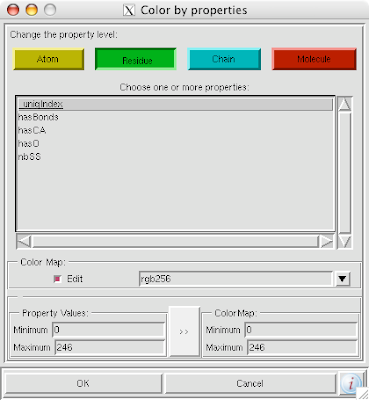
4. Click the '>>' tab and then okay.

Coloring a secondary structure from its N-terminus to its C-terminus is a useful a popular visualization style.
To accomplish this style:
1. Go to Color-> Color by Property
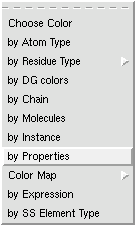
2. Select what structure you want colored
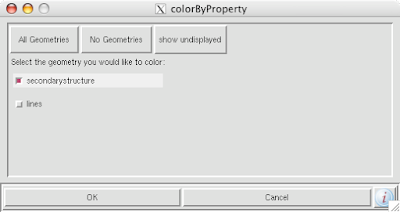
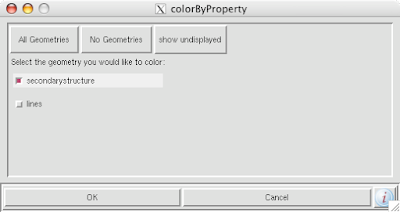
3. Click 'Residue' from the top Tab and 'uniqIndex'